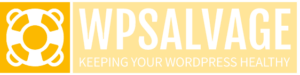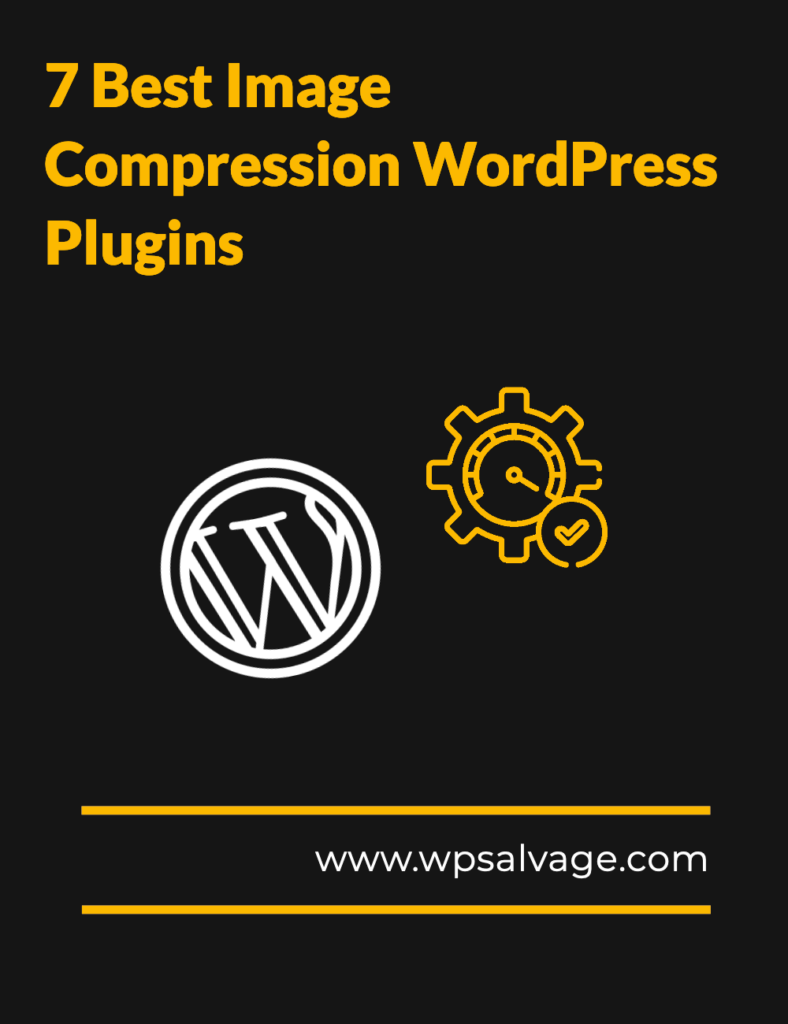
Are you looking to make your website faster and more efficient? Are you searching for the best image compression WordPress plugins to help reduce file sizes? Look no further! In this blog post, we’ll take you through a comprehensive guide on 7 of the best image compression plugins available for WordPress and help you to chose the best.
Introduction to Image Optimization and Compression Plugins
Image optimizer plugins are essential tools for web designers, photographers, and graphic artists. They allow users to reduce the file size of images without compromising their quality or resolution. This reduces loading times for pages and makes them easier to view on mobile devices. The most popular image optimization and compression plugins are Adobe Photoshop, ImageOptim, Kraken.io, JPEGMini, TinyPNG, Imagify, and Compressor.io. These plugins allow users to reduce image sizes by compressing them in a variety of formats such as JPG, PNG, GIF or SVG. Additionally, they offer a range of options to fine-tune the image optimization and live image optimization process depending on the user’s needs. By using these plugins correctly, one can achieve better performance out of their images while also reducing loading time immensely.
1. Smush
Smush is one of the most popular image compression plugins for WordPress. This plugin allows you to quickly and easily optimize all images on your website in just a few clicks. Not only that, but it also comes with advanced features such as lazy loading, WebP conversion, and resize detection. It is recommended by GTMetrix to help resolve the Efficiently encode images audit, as it provides the best possible compression/quality ratio for every image. Smush is a great choice for those looking for an easy and effective way to automatically optimize your original images.
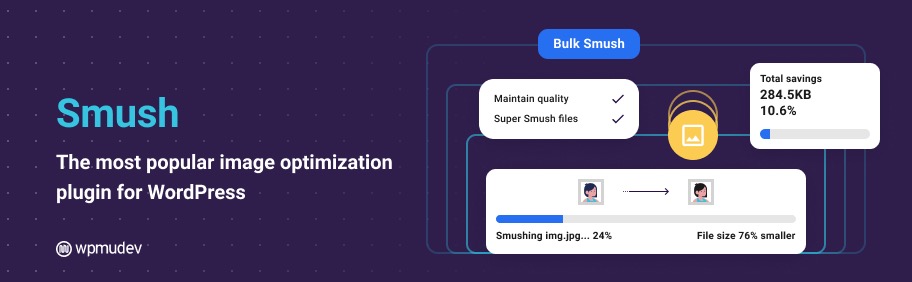
Features of Smush
Smush Image Compression and Optimization offers a wide range of features to help users optimize their images quickly and easily. It has an easy-to-use dashboard interface that allows you to compress and resize images in bulk, as well as perform other image optimization tasks such as cropping, rotating, resizing, and more. Smush also offers advanced compression algorithms and lossy compression options for more efficient compression. Additionally, Smush provides real-time optimization algorithms which can automatically optimize original images as they are uploaded to the website. This helps reduce the time it takes to get images optimized, as well as reduce the amount of storage space used by the website.
Installation and Setup
Once you have installed and activated the Smush Image Compression and Optimization plugin, you can easily configure it to meet your needs. The plugin offers a range of compression and optimization options, so you can customize the settings to suit your website’s requirements. You can also choose from a range of compression levels, allowing you to set the level that is most suitable for your images. Additionally, Smush also provides an automated optimization feature that can be used to optimize all of the uploaded images on your website with just one click.
Compression and Optimization Options
When it comes to wordpress image optimization, Smush offers a wide range of options. You can choose optimization level from lossless, glossy, and lossy compression modes. It can also detect, resize and crop any images that are too large for your website. Smush also offers lazy load for images, WebP conversion and bulk optimization. With Smush Pro, you get unlimited image optimization with no restrictions on file size. It also provides a bulk optimization tool to compress multiple images in a single click. Smush is definitely one of the best image compression plugins for WordPress, offering an array of options to make your site load faster.
Pricing and Support
Smush provides users with a free plan with limited features but is still enough to get started. It also has two other plans, Pro and Pro Plus, with more features and higher limits. The Pro Plus plan comes with unlimited image optimization, advanced level of compression options, access to other WP Smush plugins, and priority support. All their plans come with a 30-day money-back guarantee. If you need help or have any questions, you can get in touch with their customer support team via live chat or email.
2. Optimus
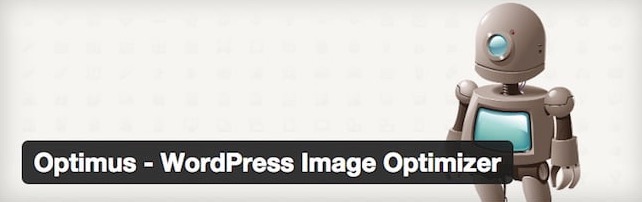
Optimus is a great choice for WordPress users who want to reduce the size of their images without sacrificing quality. The plugin integrates with a cloud-based service that allows you to optimize your images with a single click. It also offers an advanced setting for those who want to customize every single image compression settings. Optimus is fast and efficient, making it a great choice for anyone looking to optimize the speed of their WordPress website.
Features of Optimus
Optimus is an efficient plugin for WordPress image compression, offering cloud-based compression and conversion to WebP format. This plugin is especially recommended for bloggers, photographers and editors, as it compresses an image, as well as all of its previews. It enables different compression of both JPEG and PNG files, without any visible quality loss. In addition to its image optimization features, Optimus also offers an easy-to-use user interface. It also provides an unlimited number of images to be compressed per month.
Advantages of Using Optimus
Optimus is a great plugin for image optimization, offering many benefits. It comes with lossy and lossless compression of images, WebP conversion, progressive JPEGs, and bulk image optimization. Plus, the Imagify plugin allows you to optimize all of your images in one go with a single click. It also allows you to compress images from a specific folder using Smush. Additionally, it is compatible with many other image-related plugins such as NextGen Gallery, WPML, and WP Retina 2x. With these features and more, Optimus is an ideal tool for reducing image file sizes while increasing the site performance and user experience.
How to Install and Use Optimus
Once you have installed the plugin, you can start optimizing your images with ease. All you have to do is upload your image and the plugin will automatically compress it for you. Optimus also offers an additional feature where you can choose to convert the image to WebP format, which helps reduce file size even further. Additionally, you can also choose to change the image quality, depending on your needs. Once the optimization is complete, the plugin will generate a new version of the perfect image that is both optimized and compressed.
Pricing for Optimus
When it comes to pricing, Optimus offers both a free and premium version. The free version can be downloaded from the WordPress plugin repository. Additionally, users can opt for the premium version which offers more advanced features and starts at $7 per month with unlimited images. This makes it an affordable choice for those who need image compression solutions for multiple websites.
3. EWWW Image Optimizer
EWWW Image Optimizer is a powerful WordPress plugin that helps optimize images for faster loading times. It can compress images, convert between file formats, and resize images. The plugin also supports most image formats including PNG, JPG, GIF, and SVG files. It’s designed to be easy to use and the settings can be adjusted according to the user’s needs. With EWWW Image Optimizer, you can easily compress and optimize your images with only a few clicks. It also offers a free API key which allows you to resize and compress up to 20 MB worth of images per month, making it a great choice for those who don’t have a big budget.
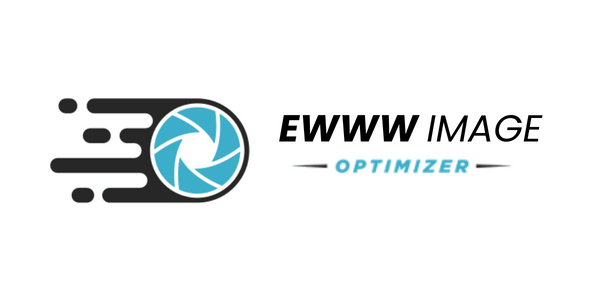
Features of EWWW Image Optimizer
EWWW Image Optimizer is an incredibly powerful plugin with a range of features to help optimize images on your WordPress site. It offers automatic optimization for all images you upload, plus bulk optimization for existing images. It also has support for WebP format images, and can convert images to the format for better compression. Plus, you can even optimize WooCommerce product images straight from the dashboard. Moreover, it allows you to resize large images to a smaller size for faster loading. All these features make EWWW Image Optimizer one of the most comprehensive image compression plugins available for WordPress.
How to Install and Activate EWWW Image Optimizer
Installing and activating the EWWW Image Optimizer plugin is an easy process. To begin, open the WordPress Dashboard and click on Plugins. Next, click on Add New and search for “EWWW Image Optimizer”. When you locate it, install and activate the plugin. After that, you will be able to use it to compress and optimize your images. With this plugin, you can also automatically optimize images as soon as you upload them– a great feature if you are regularly publishing new content with images.
How to Compress Images with EWWW Image Optimizer
Using EWWW Image Optimizer is a breeze, and you don’t need any technical knowledge to get started. All you have to do is download the plugin, install it, and activate it. Once activated, the plugin will automatically optimize any images you upload on your site. You can also configure any folder within your WordPress install to be optimized with EWWW Image Optimizer. The Bulk Optimizer feature allows you to quickly optimize all images in a folder at once, including theme images, BuddyPress avatars, BuddyPress Activity Plus images, and more. It also offers an automated one-click solution that can auto-scale, auto-WebP, and auto-compress your images for optimal performance.
4. ShortPixel Image Optimizer
ShortPixel Image Optimizer is a freemium image optimization plugin that allows you to compress your JPG, PNG and GIF files. With over 300,000 active installs, this plugin is a popular choice when it comes to optimizing images for speed. It offers three compression levels that you can choose from, depending on your preferences. By compressing your images, you can significantly improve the loading time of your website and make it more user-friendly.
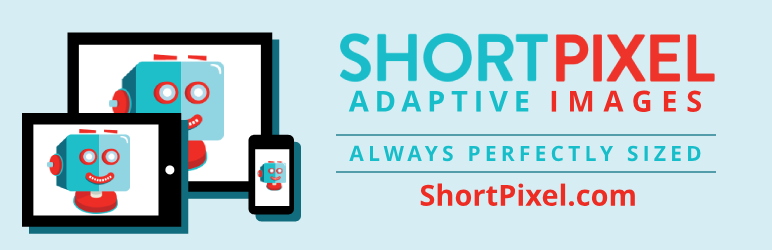
Features of ShortPixel
ShortPixel is a great option for optimizing images for WordPress users. It provides a comprehensive, lightweight and stable solution for compressing images and creating WebP/AVIF versions. It comes with advanced features such as automated image optimization, lossy, lossless and glossy compression options, and the ability to create WebP/AVIF versions of images. Moreover, it is easy to install and setup, GDPR compliant, and frequently updated. With its features, ShortPixel makes it easier for WordPress users to optimize their images quickly and efficiently.
How to Install and Setup ShortPixel
Installing ShortPixel is easy and straightforward. All you need to do is find the plugin in the WordPress plugin repository, or by typing “shortpixel image optimizer” in the search. Once installed, you’ll need to add your API key from Settings > ShortPixel. This will allow you to compress and optimize your images with ease. To get started, head over to Media > Library > Bulk ShortPixel to optimize your images in bulk.
Comparing ShortPixel with Other Plugins
When it comes to comparing ShortPixel with other image compression plugins, it’s clear that ShortPixel has a lot to offer. It’s packed with advanced features like bulk image optimization and lossy, lossless, and glossy compression. It also offers an Adaptive Images feature that creates multiple compressed versions of an image for different screen sizes and devices. In addition, ShortPixel is lightweight and GDPR-ready, making it an excellent choice for those looking for a comprehensive image optimization solution.
5. Optimole
Optimole is one of the best WordPress image optimization plugins that helps you reduce the size of your images without compromising their quality. It is a cloud-based plugin that compresses images on-demand and automatically resizes them according to the needs of the website. With Optimole, you can significantly improve your website’s loading speed with its automated image optimization features. It also has a customizable dashboard with real-time stats, so you can monitor the progress of your website’s optimization. Additionally, Optimole offers plenty of features such as image comparison, backup and restore, and much more.

Features of Optimole
Optimole is a great image optimization solution for WordPress websites. It has a variety of features that make it a top choice for website owners. It offers automatic optimization, lossy and lossless compression options, resizing, and more. Additionally, Optimole also provides lazy loading and serves your images through their own cloud-based CDN. This ensures your images load quickly while still maintaining their quality. Best of all, Optimole works on autopilot so you don’t have to worry about manually optimizing your images.
How Optimole Works
Optimole works by automatically compressing, optimizing, and serving images as soon as they are accessed by a user. It offers a clean interface with tools that run in the background without the need to check any options. It also provides two compression options: lossless and lossy. Lossy compression is recommended as it offers the best compression rate. Optimole also resizes, compresses, and serves images via CDN with up to 80% reduction in size while still maintaining the same quality. Once installed, Optimole does its job independently to ensure that all your images are optimized and served quickly.
Benefits of Optimole
Optimole is a great choice for those who are looking to optimize their images quickly and easily. It offers a fast and efficient image compression algorithm, allowing you to compress your images in a matter of seconds. Furthermore, it also offers automated image resizing and serves your images via CDN for faster loading times. It even has an automated feature which allows it to work on its own – meaning that once it is installed, it will be able to handle all the image optimization for you without any manual intervention. All in all, Optimole provides an easy and efficient way of optimizing your website images.
6. TinyPNG
TinyPNG is another great image compression plugin for WordPress that will make your website faster. The plugin empowers you to automatically optimize all of your images by integrating with the popular image compression services TinyJPG and TinyPNG. It applies lossless compression (meaning no quality is removed from the image file) to reduce your image size by up to 5 MB, individually or in bulk. Not only does it accept PNG images, but it also works with other image file formats, including WebP and JPEG. All you have to do is upload the image and let TinyPNG do all the hard work for you.
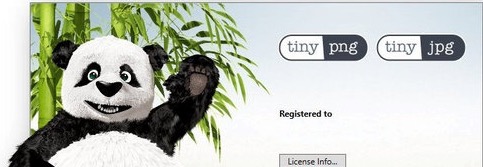
Features of TinyPNG
TinyPNG is an amazing image compression plugin that stands out due to its powerful features. It offers automatic compression method for new images, supports JPEG & PNG files, and has an easy-to-use interface that makes it great for users of all levels. It also integrates with popular image compression services like TinyJPG and TinyPNG, which makes it a great choice for WordPress users looking to optimize their images. This plugin also provides users with an array of options related to image optimization, such as image resizing and cropping. With the help of these features, you can easily reduce the size of your images without compromising quality.
Pros of TinyPNG
TinyPNG is a great image compression plugin for WordPress. It is based on the popular image compression services of TinyJPG and TinyPNG. It has an easy-to-use interface and allows you to optimize JPEG and PNG formats. The plugin automatically optimizes all your images by integrating with the aforementioned services. Furthermore, it helps you reduce the size of images on your website without affecting their quality. However, it doesn’t have the functionality to resize images. In conclusion, TinyPNG is an outstanding WordPress plugin to compress images and should be definitely included in your list of best image compression plugins for WordPress.
How to Use TinyPNG
TinyPNG is a great WordPress image compression plugin that can help you optimize your JPEG and PNG images quickly and easily. To use this plugin, you first need to create an account with TinyPNG. Once your account is created, you can go to Plugins -> Add new, and search for tinypng. The Compress JPEG & PNG images plugin should come up first. Click Install and then Activate. After that, you can start optimizing your images with TinyPNG.
7. Kraken Image Optimizer
Kraken is one of the most popular WordPress image compression plugins available. Not only does it compress and optimize images, but it also supports the optimization of animated GIFs. It’s also very lightweight and easy to use, making it a great choice for any WordPress site. The plugin is free, but you can upgrade to a paid version for more features.
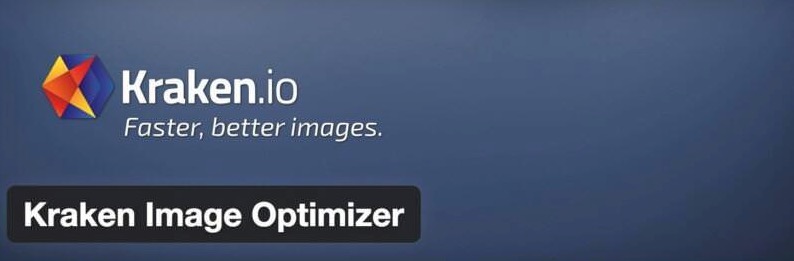
Features of Kraken
Kraken is another image optimization plugin that can help you compress JPG, PNG, and GIF files using its advanced algorithms. It has a range of features for optimizing images with minimal impact on their quality. Kraken can automatically optimize images upon upload, as well as allowing you to resize and crop images within WordPress. It also supports WebP conversion allowing you to serve optimized images to modern browsers. It also has a bulk optimization feature where it can optimize up to 500 images in one go. Additionally, it has an API which allows you to integrate Kraken into any other software or plugin.
Kraken’s key features
Kraken is a WordPress plugin that works with the Kraken.io API, an image optimization service that supports both lossless and lossy compression. This plugin allows you to optimize and resize new and existing WordPress image uploads through the Kraken.io API. Kraken lets you “krake” images up to 16MB, and it uses its own servers for compressing images. Other features include the ability to bulk optimize images, convert images to WebP format, and resize images on the fly.
Pros of using Kraken
Kraken offers users a great way to compress images quickly and easily. This plugin allows users to optimize and resize new and existing WordPress image uploads with Kraken.io API. It features a bulk optimization option, allowing users to compress countless images at once, as well as an automatic optimization feature which ensures that all images uploaded to the site are automatically optimized. Additionally, Kraken also offers lossless compression, meaning that the visual quality of the images is preserved despite the compression process. On the downside, Kraken only offers image compression, meaning that other optimization processes like resizing must be done manually.